The Secret Language of Websites: Decoding HTTP Status Codes
Decoding HTTP Status Codes
Hey Folks,If you're familiar with how websites or software function on the internet, you can skip the following recommendation. However, if you're not familiar, I highly suggest reading the blog that's mentioned: All About DevOps
What are HTTP Status Codes?
HTTP status codes are like signals that web servers use to talk to web browsers and other programs that make requests. They help these programs know if their request was successful or not, and why.When you ask a server for something, it sends back a message that includes a three-digit number. This number tells you whether your request was successful or not, and what the problem might be if it wasn't.
There are five classes of status codes, each starting with a different digit:
- 1xx (Informational): The request was received, and the server is continuing to process it.
- 2xx (Successful): The request was successfully received, understood, and accepted.
- 3xx (Redirection): The client needs to take additional action to complete the request.
- 4xx (Client Error): The request contains bad syntax or cannot be fulfilled by the server.
- 5xx (Server Error): The server failed to fulfil a valid request.
Some common HTTP status codes include:
- 200 OK: The request was successful and the server has returned the requested data.
- 404 Not Found: The requested resource could not be found on the server.
- 500 Internal Server Error: The server encountered an error while processing the request.
 |
| HTTP Status |
"How to Check HTTP Status Codes: A Step-by-Step Guide"To check status codes on a browser, you can follow these steps:
- Open your preferred web browser (Chrome, Firefox, Safari, etc.).
- Type in the URL of the website you want to check the status code for in the address bar and press Enter.
- Once the website loads, right-click anywhere on the page and select "Inspect" or "Inspect Element" from the context menu. This will open the browser's developer tools.
- In the developer tools window, select the "Network" tab.
- Refresh the page by pressing the "F5" key or clicking the refresh button in the browser.
- Look for the URL of the page you just loaded in the list of network requests.
- Click on the URL to view the details of the request. This will display the status code along with other information such as headers, cookies, and response data.
- If the status code is in the 200 range (e.g. 200 OK), it means the request was successful. If the status code is in the 300 or 400 range (e.g. 404 Not Found), it means there was an error or the requested resource could not be found.
Thanks & Regards,
Tapan Patni (https://linktr.ee/tapanpatni)
Email: tapanpatni58@gmail.com
Youtube: https://www.youtube.com/c/TapanPatni
Linkedin: https://www.linkedin.com/in/tapan-patni

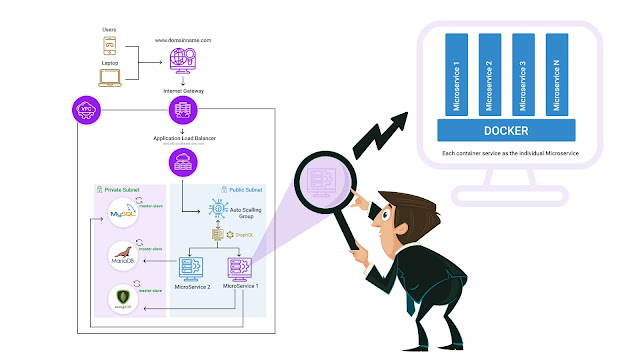
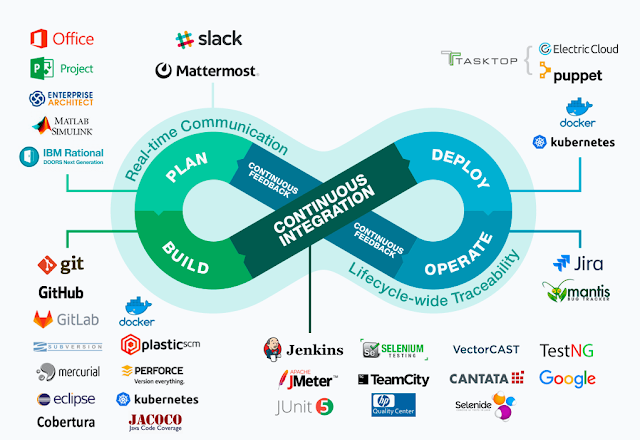

Comments
Post a Comment